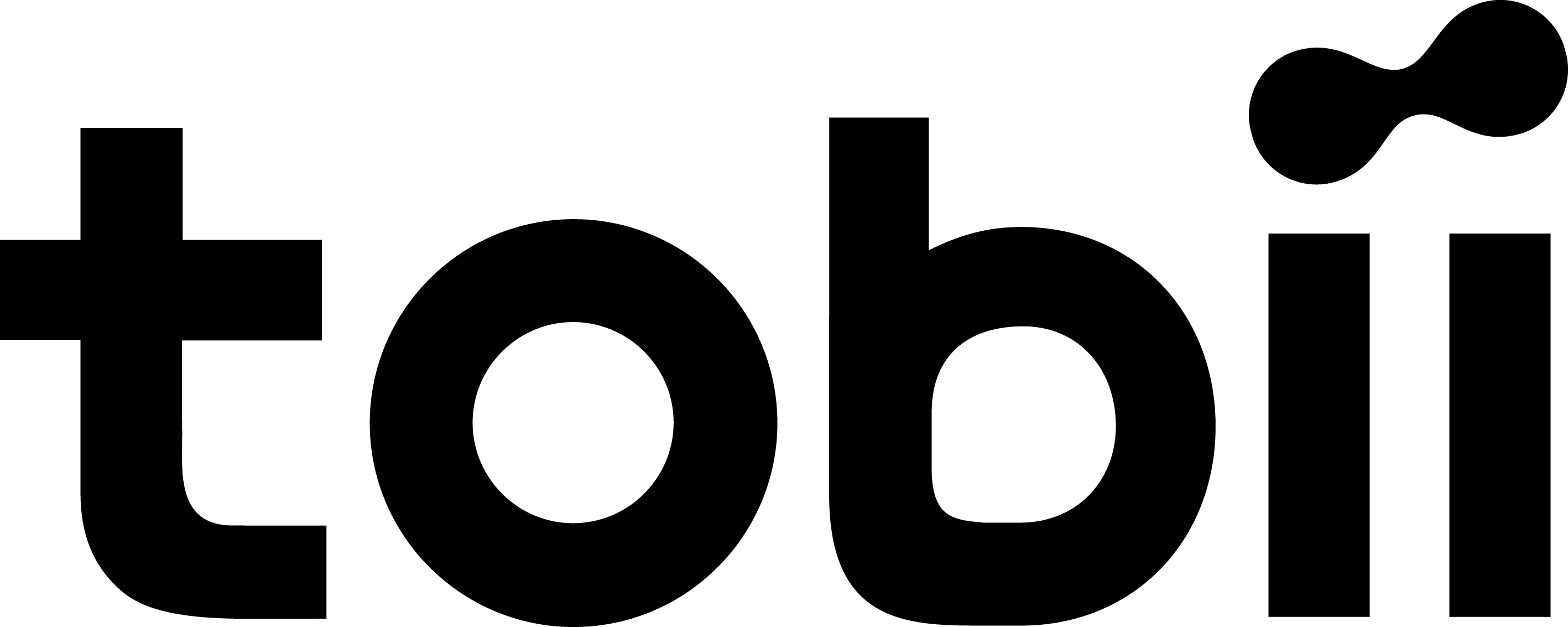This plugin for X-Plane 11/12 is a replacement camera system that lets you define multiple view categories and multiple views within those categories that are associated with specific aircraft. X-Camera also supports airport cameras that can be positioned at gates, towers, runways, and along the taxiways.
Watch this short X-Camera demo on YouTube.
Each view can have options
TrackIR
Each view can enable or disable the TrackIR input. If the view is out the cockpit window having TrackIR enabled is desirable. However, if the view is a close-up of an instrument panel then having TrackIR disabled is probably the better choice since the view will be stable making it easy to click on cockpit controls with the mouse. We also support LinuxTrack on Linux and Mac systems.
Tobii Eye Tracker
The Tobii Eye Tracker can track both your head and eyes at the same time for a more immersive experience. The latest Tobii X-Plane plugin features a native integration to X-Camera.. Read More…
SimHat
SimHat is a head tracking solution that uses your iPhone to track your head movement similar to TrackIR. X-Camera fully supports the integration to SimHat.
HeadShake
If the HeadShake plugin from SimCoders is installed then the view can accept input from HeadShake. Similar to the TrackIR feature you will likely want this enabled for certain views but disabled for views on instrument panel close-ups where a stable camera makes it easier to use a mouse to control cockpit knobs and switches. The HeadShake plugin must be at version 1.3 or higher for the integration to work.
XPRealtistic
If the XPRealistic plugin is installed then the view can accept input from XPRealistic. Similar to the TrackIR feature you will likely want this enabled for certain views but disabled for views on instrument panel close-ups where a stable camera makes it easier to use a mouse to control cockpit knobs and switches.
Scenic Flyer
If the Scenic Flyer plugin from Digital Avionics is installed then the view can choose to display either the Scenic Flyer Glass panel or GA panel.
Smooth Transition
When this option is enabled the camera with smoothly transition from one view to another over approximately half a second. When the option is off the view will transition immediately.
Views can be controlled in a number of ways
•Each view can be positioned by using keyboard keys or a control panel
•The camera’s X, Y, Z, Heading, and Pitch can all be adjusted for each view
•Views can be assigned to a HotKey or JoyStick button for easy selection
•A HotKey or JoyStick button can be used to navigate to next or previous views
•The views for a specific aircraft can be saved to a CSV file for easy editing
Linear Transitions and Auto Advance
Linear transitions allows you to define a transition between two adjacent cameras in category. This capability, in conjunction with the auto advance feature, allows you define fairly sophisticated animations that can be used for automated Pre-flight inspections, scenery viewing, and cool transitions affects that can be used when creating flight videos. All the transitions in our YouTube video were done with X-Camera.
Bezier Curve Transitions
Bezier curve transitions allows you to define a transition between three or more adjacent cameras in a category. This capability, in conjunction with the auto advance feature, allows you define fairly sophisticated animations that have an ultra smooth movement between the curve control points.
Many Unique Camera Attributes
- Tracking Cameras
- Camera Leveling
- Smooth Camera Joining
- Auto Advance to the Next Camera
- Individual Zoom and Field of View Setting
- External Cameras
- Free Cameras
- Target Following Cameras
- Cineflex Cameras
Automatically Generate Unique Orbit and Fly-By Animations
X-Camera can create unique orbit and fly-by camera sequences by providing a few key parameters
Airport Cameras
You can define a set of free cameras associated with an airport. You can create up to 3,000 cameras per airport. X-Camera can also automatically populate airport cameras by reading the airport scenery files and creating cameras at runways, starting locations, taxiway signs, and airport viewpoints. You can map a joystick button to quickly switch between your aircraft camera set and the nearest camera at the nearest airport.
Cameras on the X-Plane Aircraft Carrier and Frigate
You can configure cameras on the X-Plane moving scenery Aircraft Carrier and Frigate. Watch you plane or helicopter take off and land on these moving platforms.
Target Following Cameras
Targets are locations defined by a latitude, longitude, and elevation in meters. Target following cameras are a special type of external camera that is attached to your plane and it has the ability to track a selected target. You can also view the target reciprocal which as a view from the target back to your plane.
AI Perspective
Any external camera can be viewed from the perspective of an AI plane if AI traffic is configured in X-Plane.
X-Camera Tutorial Videos
There is also a four part series of tutorial videos that will help you get started with X-Camera. You can access them from the X-Camera Tutorial Page.
X-Camera Free and Registered Version
You can download the free version of X-Camera. All features are available in the download but you need to register your copy if you want to to save the settings for the advanced features.